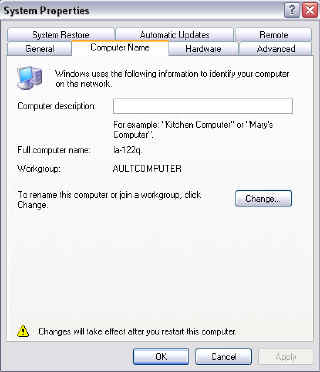
If you have more than 2 computers in your home, you may want to connect them together so that you can share files and resources among them.
There are two types of windows network you can set up -- domains and workgroup.
Windows domain is basically a server/client system, which is more secure and feature rich. How ever, you need a computer installed with Windows 2000 Server or Windows 2003 server as the dedicated domain server.
Comparably, setting up the peer to peer workgroup network is much easier on all versions of windows operation system, of course, it is not as secure.
To set up a workgroup in windows xp:
- Right click on the My Computer icon and choose PROPERTIES from the menu.
- Select the COMPUTER NAME tab
- Select the CHANGE button
- In the Workgroup text box, type a workgroup name of your choice and click OK. This workgroup name must be the SAME for all the computers in your Home Network. In the Computer name text box, type a unque name for this computer.
- Now Click OK.
- Click OK at the bottom of this window. When prompt for restart computer, Click OK.
- Repeat the above process for all the computers in your home, remember the workgroup name must be the SAME!
Now your workgroup-based home network have been setup. You can find your workgroup peers by clicking START -> My Network Places -> View Workgroup Computers.
If you click on the other computer in the Network it may only show you the SHARED FOLDERS that Windows sets up by default. To view other computers Folders and Files you must now share those items.
Better chances are you got error message such as "You might not have permission to use this network resource". Don't panic, we all got error messages. check my next post on how to trouble-shooting this.


No comments:
Post a Comment